Installing Cursive IDE for Clojure
Cursive is an IDE built on top of IntelliJ that supports syntax highlighting, code completion, repl integration and other features for Clojure and ClojureScript. Unlike many other Clojure IDEs, it is comparatively simple to install and has ordinary GUI.
Installation
- Install IntelliJ if you haven’t already. The community edition is fine.
- No need to import any settings
- You can use default setting for UI Themes, Desktop Entry, and Launcher Script, if these steps in the setup exist.
- For default plugins, if you are only using IntelliJ for Cursive, you can disable all Build Tools, Test Tools, Swing, Android, and Plugin Development plugins. Depending on what projects you plan to work on, you may be able to disable more plugins as well, but these are sufficient for now.
- No need to install any of the featured plugins.
- Open up the Configure menu in the bottom right hand corner and click “Plugins”
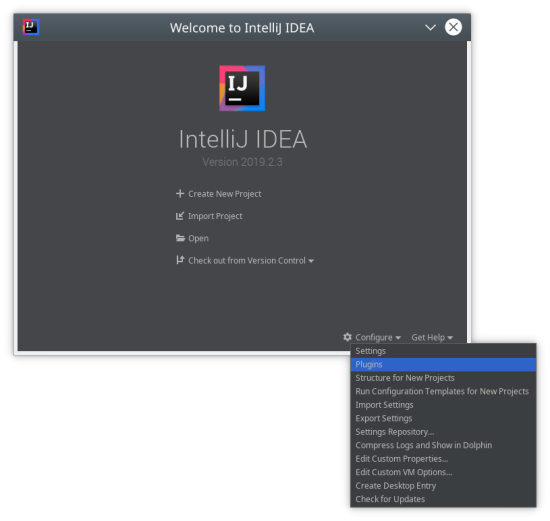
- Select the “Marketplace tab” and search for “Cursive”. The first result should be what you want.
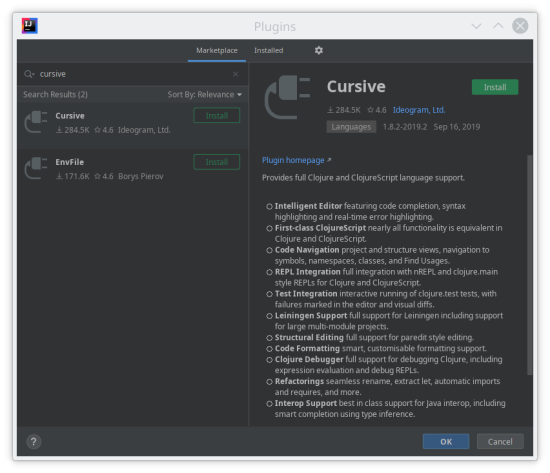
Congratulations! Now you’ve installed Cursive.
Project Setup
Project setup includes install Clojure, so no need to do that before continuing on.
- To create a new project, follow these instructions from the the Cursive documentation.
- Once you’ve created a project and started a repl, you’re ready to go! You can type code in the box to the bottom right and press Ctrl+Enter (Cmd+Enter on Macs) to evaluate the code and display the result above.
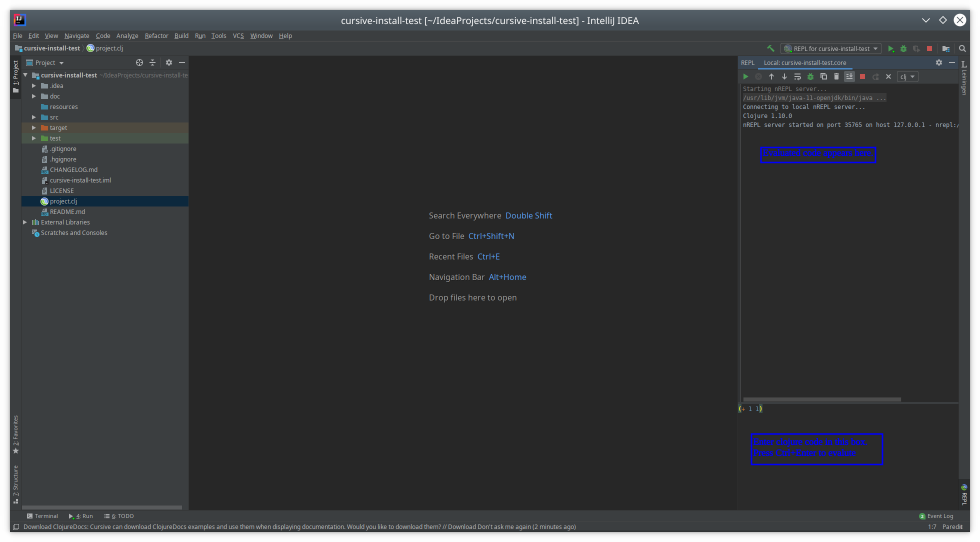
If you have any questions feel free to ask a staff member in the AppLab or in the Clojure channel of the Slack.
